Manage Company Admins
UPDATED: 2/26/24
Learn how to manage company admins.
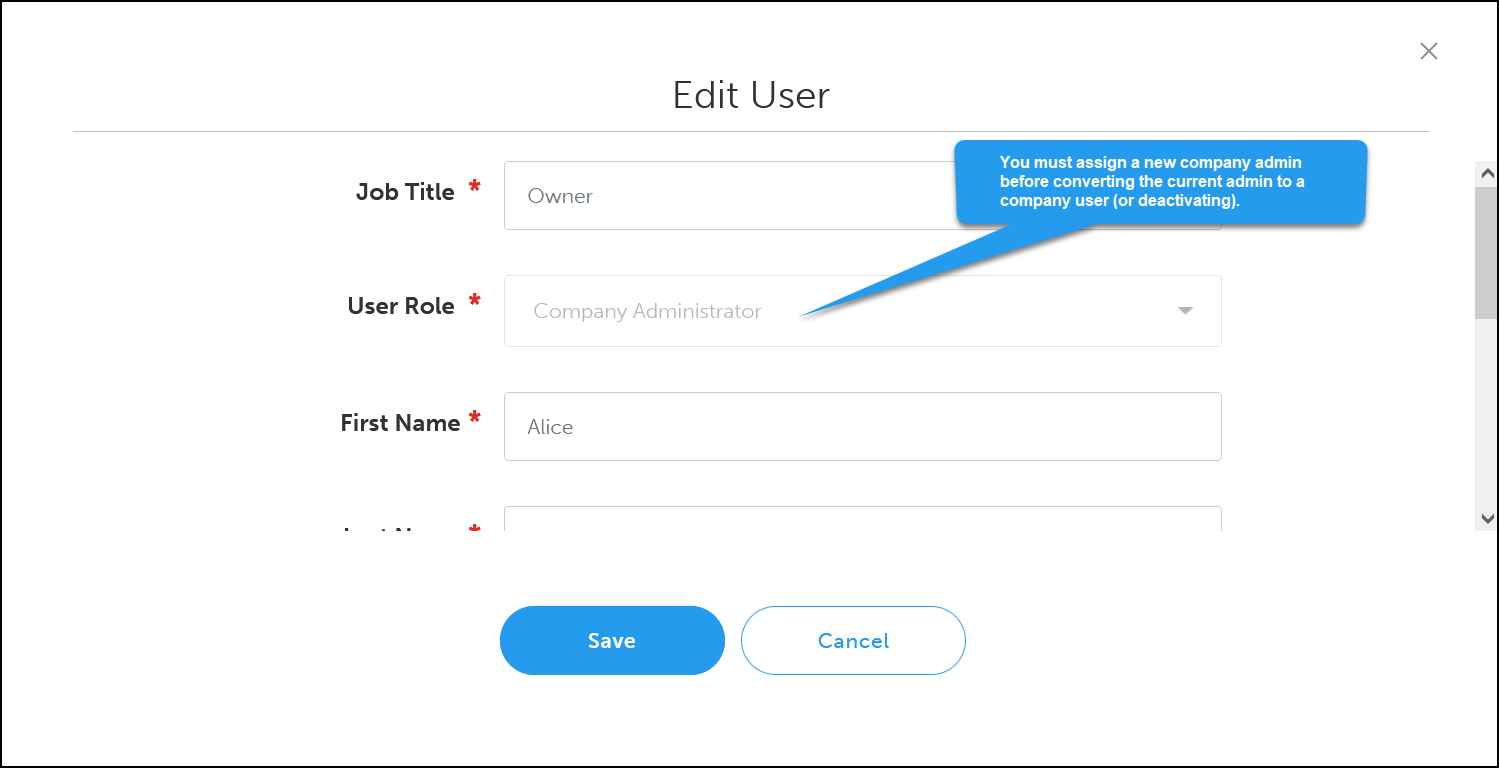
How do I update or change the company admin?
The new company admin must be assigned before converting the current company admin into a company user.
The new company admin should request access at ecomm@sesonline.com with their name, job title, company email, and company phone number.
As soon as the new company admin has been established, the previous company admin will become a company user.
If the previous company admin is no longer at the company, delete their account after assigning a new company admin.
Log in as a company admin.
Click on your account button to navigate to your dashboard.
Go to Company Users.
Click Edit on the current company admin.
Enter the new company admin’s job title, first and last name, email, and phone number.
Click Save.
Can there be more than one company admin?
Each company has one official company admin.
However, company admins can create a user role with admin permissions. Though this user role isn’t an official company admin account, they have all the same permissions and abilities.
Follow the instructions below to create a role with company admin permissions.
Only company admins can create and update roles and permissions.
Log in as a company admin.
Go to Company Users.
Click Add New Role.
Enter the name of the role.
Select All for the permissions.
Click Save.
Assign a user or create a new user with these permissions.
