User Roles and Permissions
UPDATED: 2/26/24
Learn how to view, add, and delete user roles.
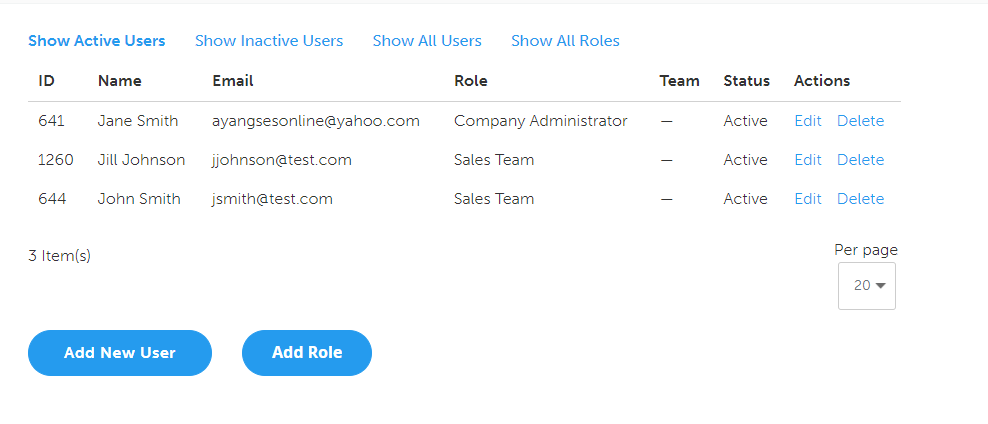
Only company admins can view, add, and delete user roles and permissions.
How do I view my user roles?
Log into your account.
Click on your account button to navigate to your dashboard.
In the sidebar, go to Company Users.
Then, click Show All Roles.
Mobile
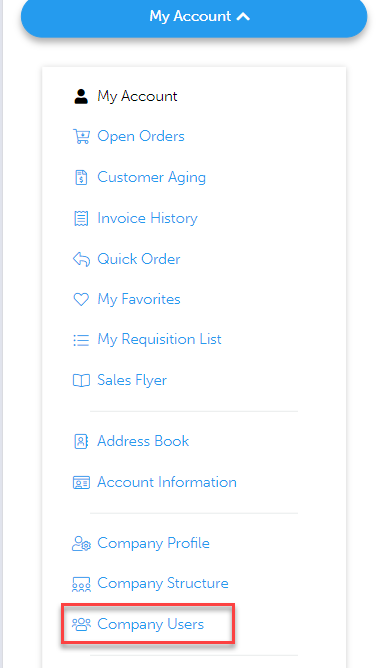
Log into your account.
Go to My Account > Company Users.
Then, go to Show All Roles.
How do I add a user role and set permissions?
Click Add New Role.
Enter the name of the role.
Select the modules the role can access.
Click Save Role.
How do I edit a user role and its permissions?
Go to Show All Roles.
Click Edit for the appropriate role.
Update the user role and permissions.
Click Save Role.
How do I create a user role based on an existing user role?
Go to Show All Roles.
Click Duplicate for the appropriate role.
Update the user role name and permissions.
Click Save Role.
How do I delete user roles?
Deleting user roles is permanent and cannot be undone.
Go to Show All Roles.
Click Delete for the appropriate role.
Click Delete.
