Manage My Account Information
UPDATED: 8/7/23
Learn how to update your name, email, password, job title, or company in the customer portal.
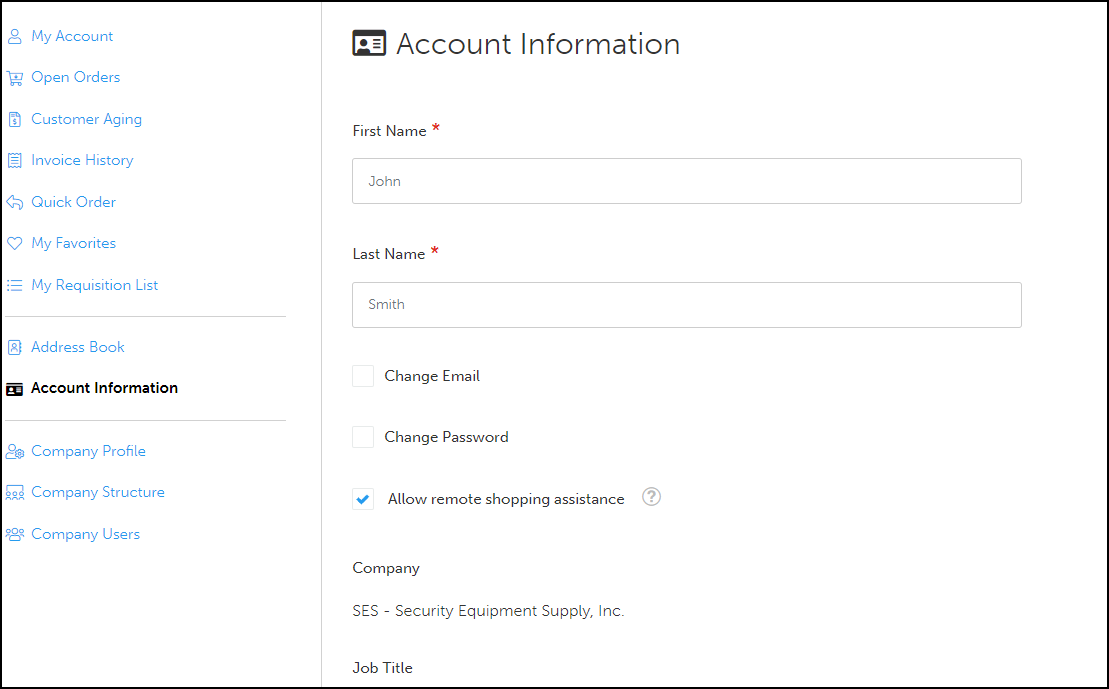
How do I update my name, job title, and company?
Log into your account.
Click on your account button to navigate to your dashboard.
In the sidebar, go to Account Information.
Update your name, job title, or company.
Click Save.
Mobile
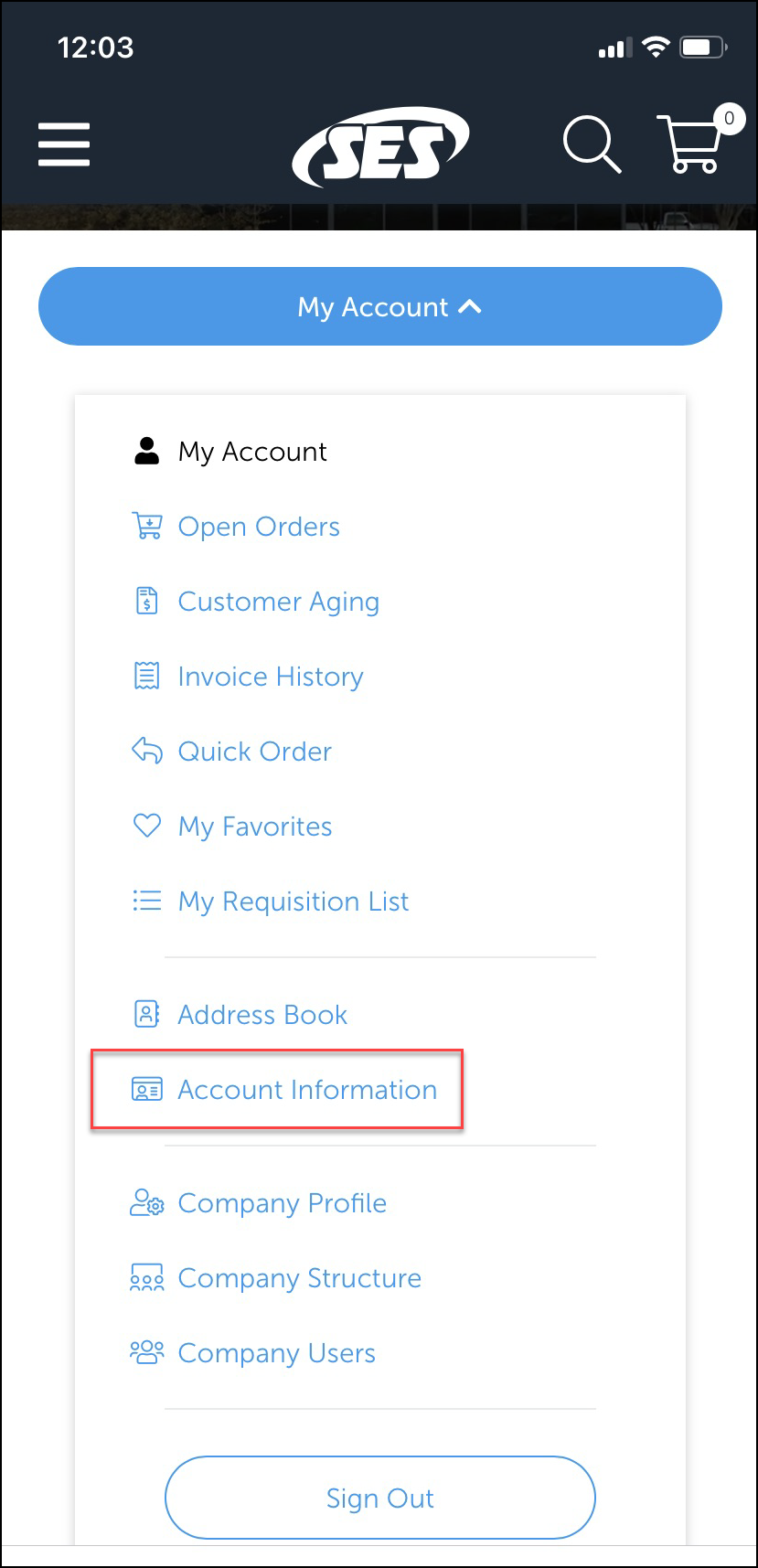
Log into your account.
Go to My Account > Account Information.
Update your information.
Tap Save.
Tap the ☰ hamburger menu and go to My Account to navigate to your dashboard from other pages.
How do I update my email?
Go to Account Information.
Select Change Email.
Update your email.
Enter your current password.
Click Save.
How do I update my password?
Go to Account Information.
Select Change Password.
Enter your current password.
Enter and confirm your new password.
Click Save.
How do I “Allow remote shopping assistance?”
If you check “Allow remote shopping assistance,” we’ll be able to see your screen and take action on your behalf to provide better assistance.
Log in and go to Account Information. Check the box for “Allow remote shopping assistance,” located under the Change Email and Change Password boxes.
