Reset My Password
UPDATED: 4/27/23
Learn how to reset your password.
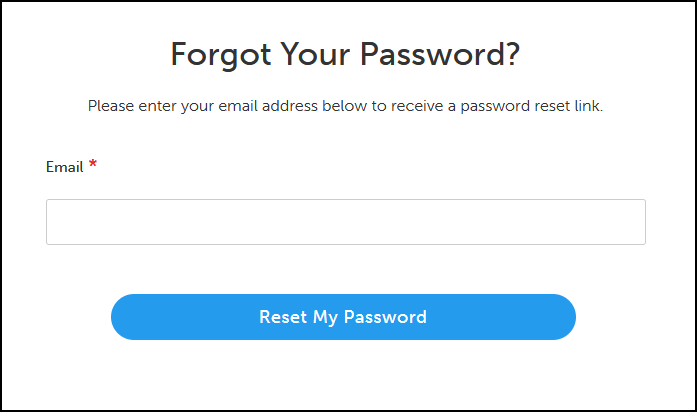
Go to the Customer Login page.
Under the Login button, click Forgot Password.
Enter the email associated with your account.
Click Reset Password.
You’ll receive an email with a link to reset your password. Look for an email from SES Customer Support with the subject Reset your SES Customer Portal - Security Equipment Supply, Inc password.
Click Set a New Password in the email.
Enter and then confirm your new password.
Click Set a New Password.
You’ll receive an email confirmation that you’ve changed your password.
Mobile
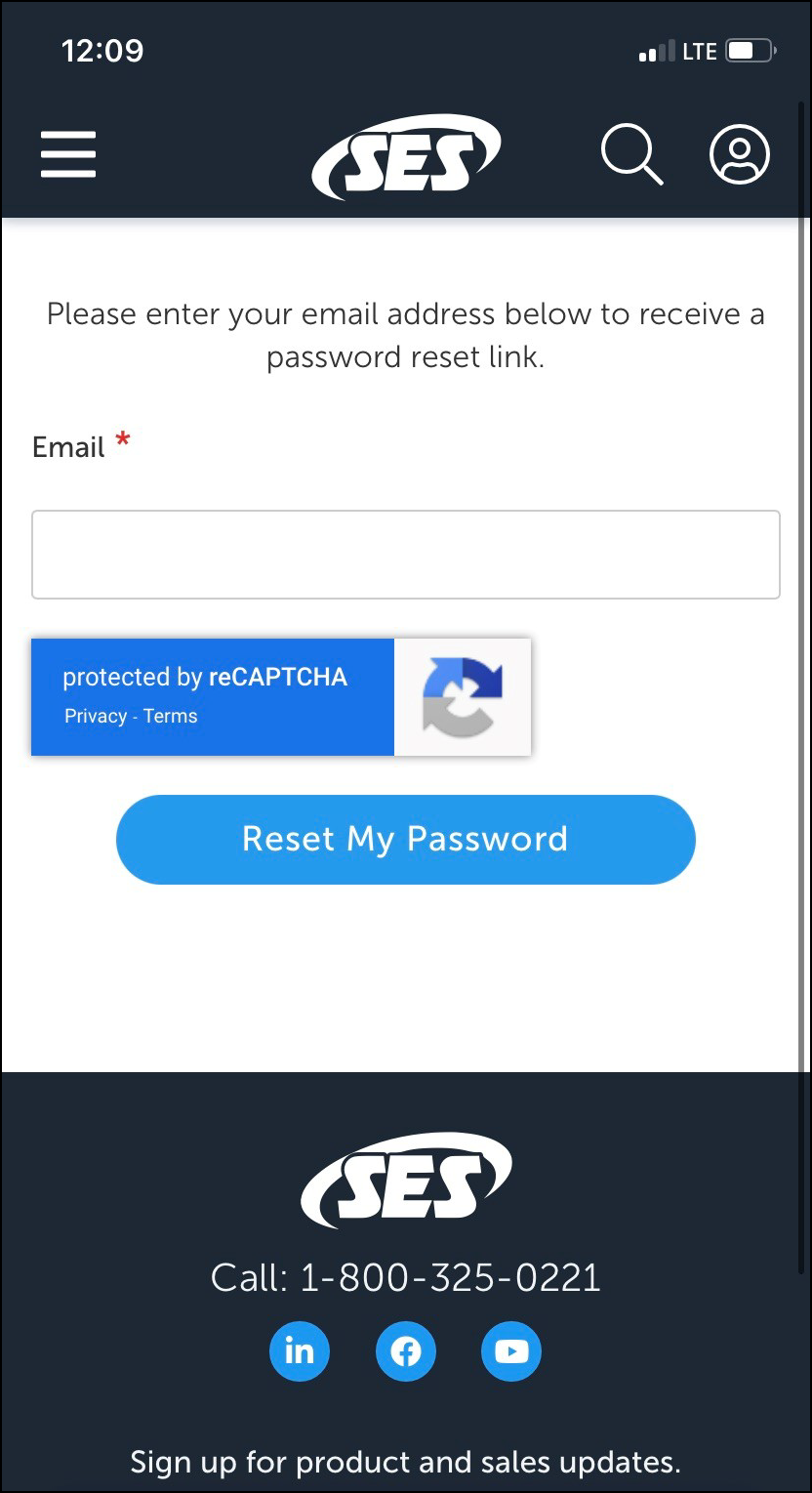
Go to sesonline.com.
Tap the account icon.
Tap Forgot Password.
Enter the email associated with your account.
Tap Reset Password.
You’ll receive an email with a link to reset your password. Follow the instructions in the email to finish resetting your password.
I haven’t received the reset password email.
Check your spam and junk emails.
Add ecomm@sesonline.com to your email contact book.
Verify that emails from sesonline.com aren’t being blocked or filtered out.
If you’re using Gmail, check your Promotions folder.
If you’re using Hotmail, verify that you haven’t exceeded your storage limit. If so, free up space by deleting emails.
If you’re using Internet Explorer, we encourage you to use Microsoft Edge, Mozilla Firefox, or Google Chrome, instead. Internet Explorer is no longer supported.
Our website doesn’t support DuckDuckGo on desktop or mobile.
If you’ve never signed up for or logged into a customer portal account, see our account guide.
I don’t know the email associated with my account.
Reach out to us at ecomm@sesonline.com.
