Manage My Requisition Lists
UPDATED: 5/2/23
Learn how to use requisition lists to buy a particular set of items. Specify the quantity of each item and give the list a name and description.
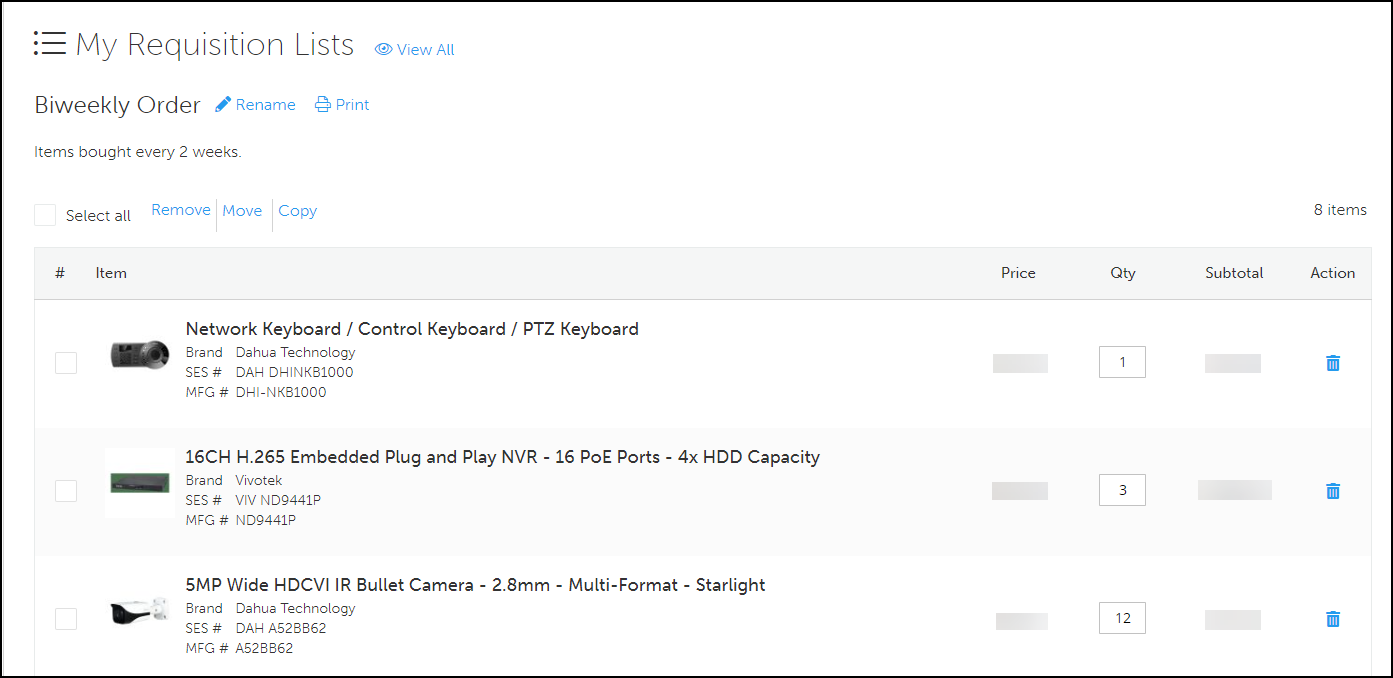
How do I view my requisition lists?
Log into your account.
Click on your account button to navigate to your dashboard.
Click your account button and then click My Requisition List.
Click View on the list you want to see.
Mobile
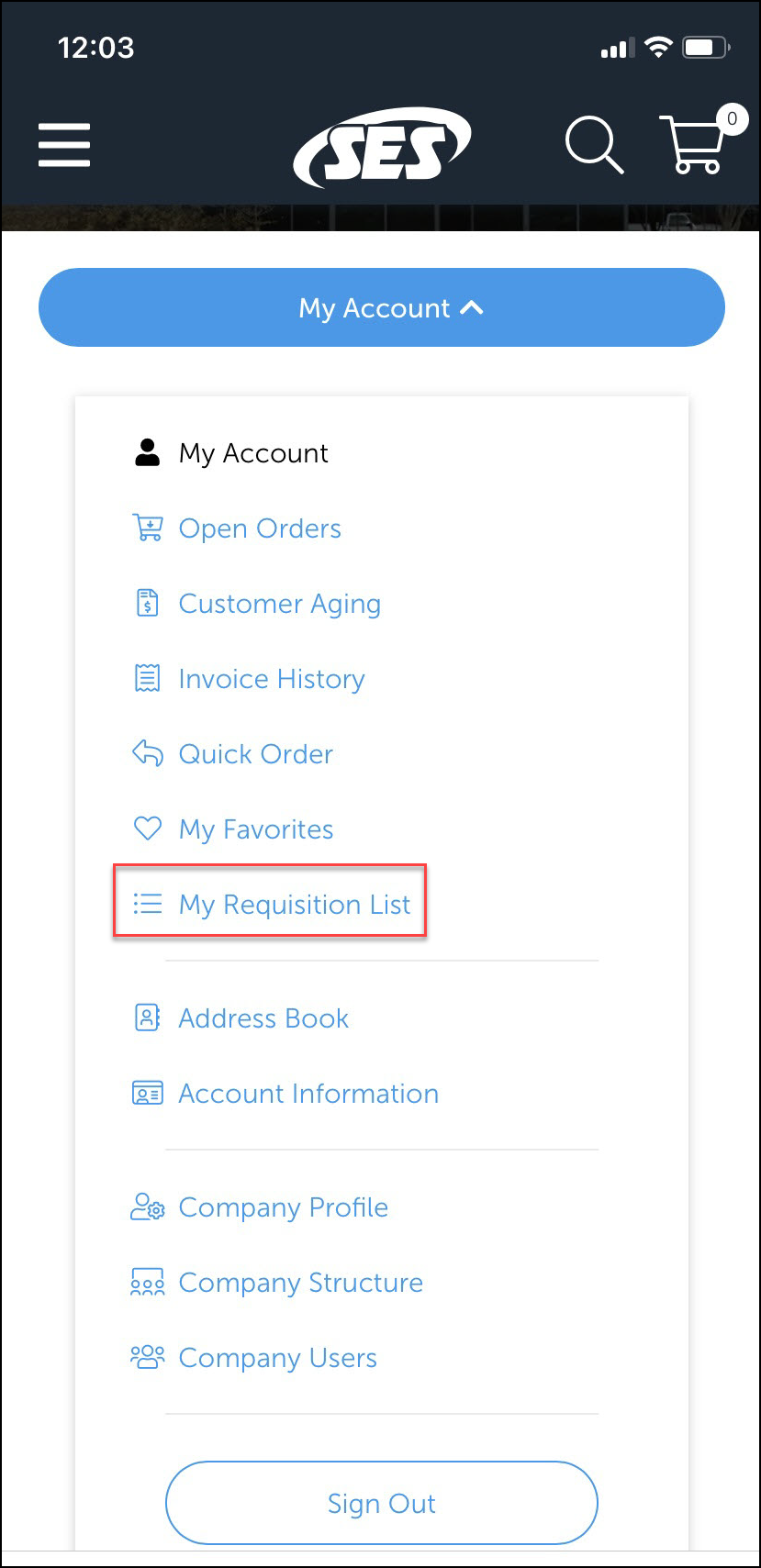
Log into your account.
Go to My Account > My Requisition List.
Tap View on the list you want to see.
Tap the ☰ hamburger menu and go to My Account to navigate to your dashboard from other pages.
How do I create a new list?
To rename a list, click View on the appropriate list. Then, click Rename. You can update the name and description for the list.
Go to your requisition lists.
Click Create A New List.
Enter a list name and description.
Click Save.
How do I add items to a requisition list?
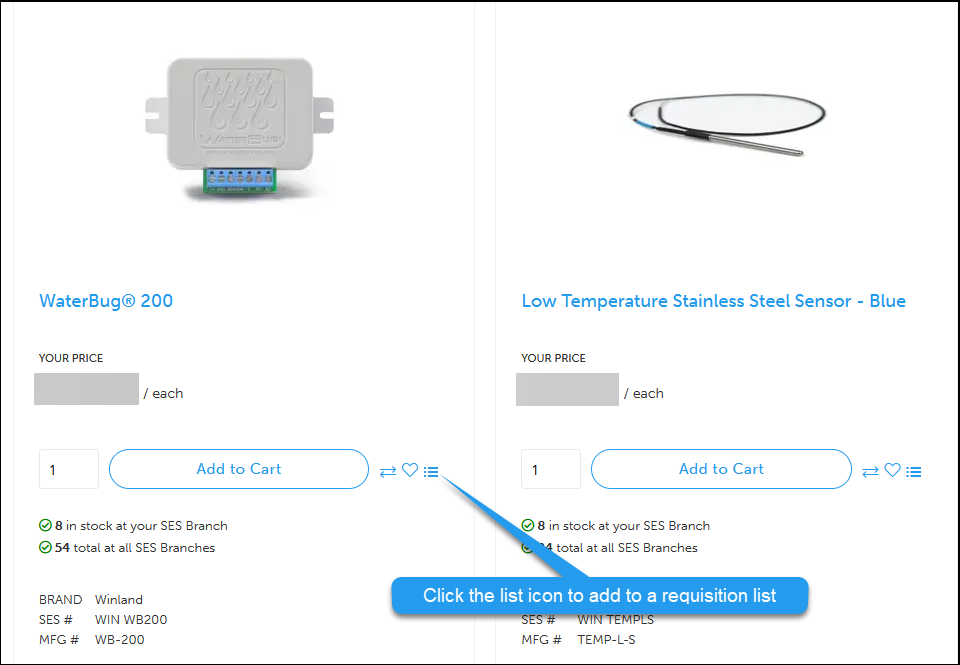
On product pages, click Add to Requisition List.
Add the item to an existing list or click Create New List.
A green banner above the product page will confirm the item has been added to the list you chose.
How do I print a requisition list?
Go to the requisition list you’d like to print.
To print the list or save it in PDF format, click Print.
How do I remove items from a requisition list?
Within the list, click the trash can icon for each item you’d like to remove. Alternatively, select items to remove. Then, click Remove.
How do I add items to my cart from a requisition list?
If you change the quantity of an item before adding it to the cart, scroll to the bar at the bottom of the page and click Update List to save your changes.
Within the list, select the items to add to the cart.
Click Add Selected to Cart.
How do I add items from my cart to a requisition list?
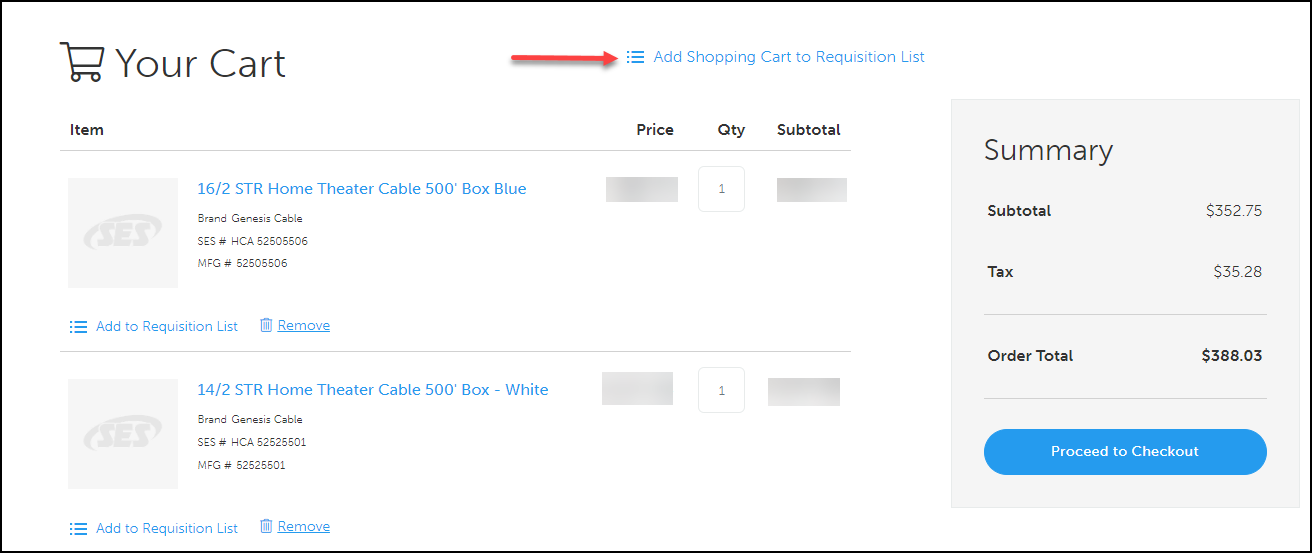
Go to your cart preview.
Click Add Shopping Cart to Requisition List.
Select an existing list or click +Create New List.
Enter the name of your list and a description.
Click Save.
How do I copy or move items from one list to another?
Within the list, select items to move or copy.
Click Move to move items to another list. Click Copy to copy an item and its quantity to another list.
How do I delete a list?
Go to your requisition lists.
Click View on the list you want to delete.
Click Delete List.
An item in my requisition list says “The SKU is unavailable.” What does this mean?
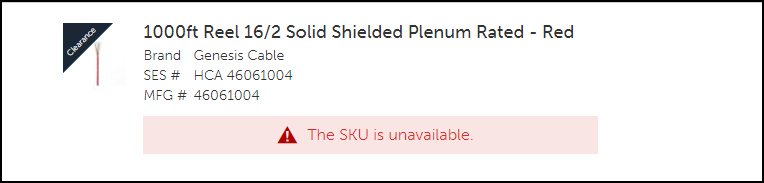
This item is most likely unavailable because it’s been discontinued and has sold out. You won’t be able to add these items to your cart.
