Place Quick Orders
UPDATED: 12/28/23
Learn how to place quick orders.
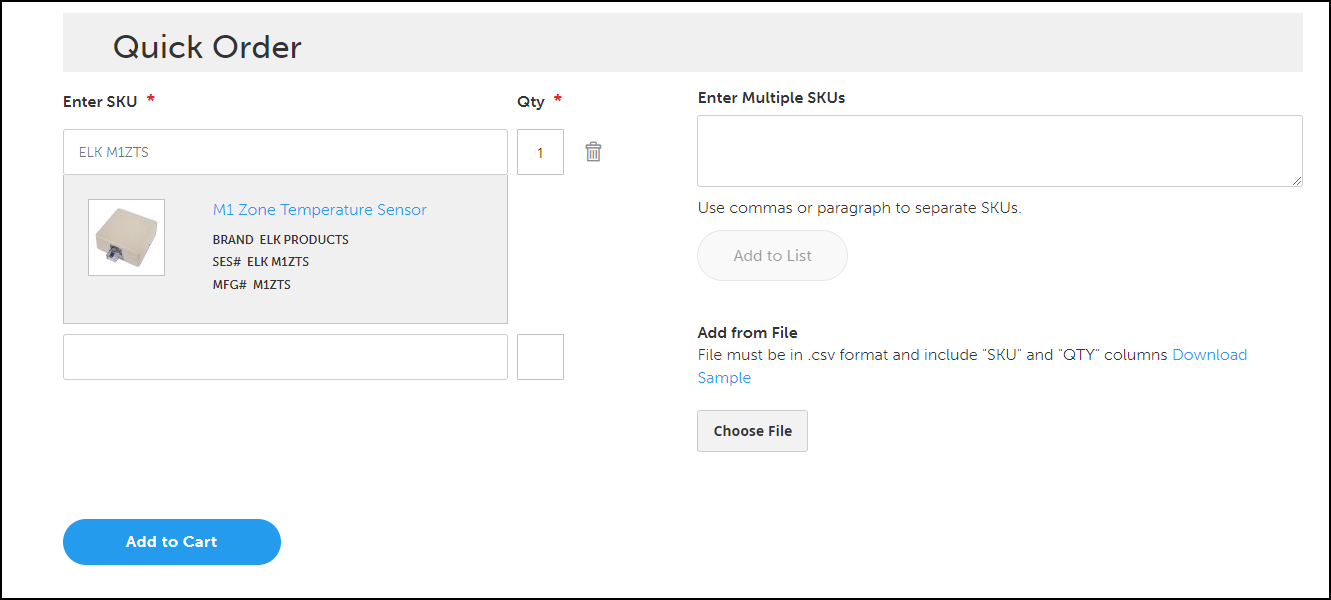
What’s a quick order?
Instead of searching through product listing pages to add items to your cart, quick orders let you add multiple items to your cart at once by entering item numbers.
How do I place a quick order?
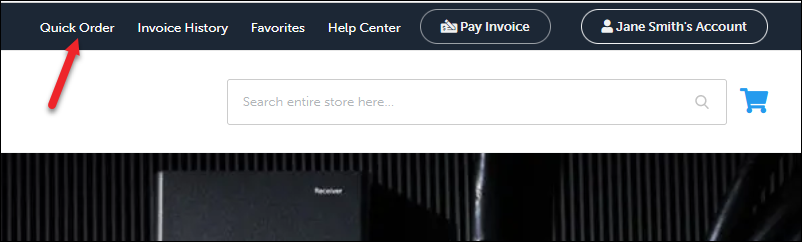
Log into your account.
In the header, click Quick Order.
Enter SKUs (“SES numbers” or item numbers) and their quantities. See below for the different ways you can add SKUs.
Click Add to Cart.
Mobile
Log into your account.
Go to My Account > Quick Order.
Tap Quick Order.
Enter SKUs and their quantities.
Tap Add to Cart.
Tap the ☰ hamburger menu and go to My Account to navigate to your dashboard from other pages.
How do I add multiple SKUs at once?
Go to Quick Order.
Under Enter Multiple SKUs, enter your SKUs into the textbox. Separate each SKU with a comma or paragraph.
Click Add to List.
Enter the quantity for each individual item.
Click Add to Cart.
How do I add SKUs from a spreadsheet or CSV file?
Go to Quick Order.
Click Choose File.
Your file must be in .csv format and include “SKU” and “QTY” columns.
For a sample spreadsheet, click Download Sample.
Select your file and click Open.
Verify each item and quantity is correct.
Click Add to Cart.
Related
Manage My Requisition Lists | How-do-I-add-items-to-my-cart-from-a-requisition-list?
