Company Structure
UPDATED: 5/2/23
Learn how to view, edit, and delete team members in your company structure.
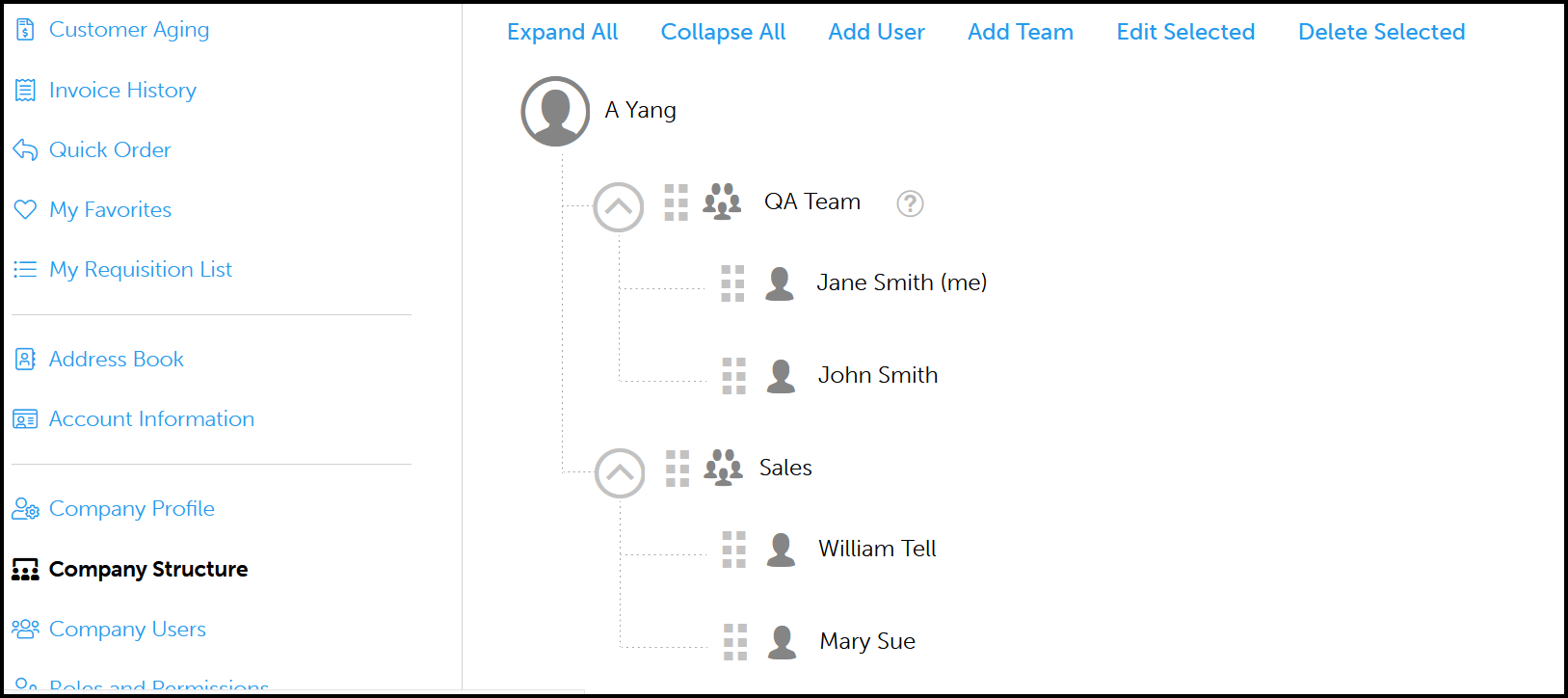
How do I view my company profile?
Log into your account.
Click on your account button to navigate to your dashboard.
In the sidebar, go to Company Structure.
Toggle between Expand All or Collapse All.
Mobile
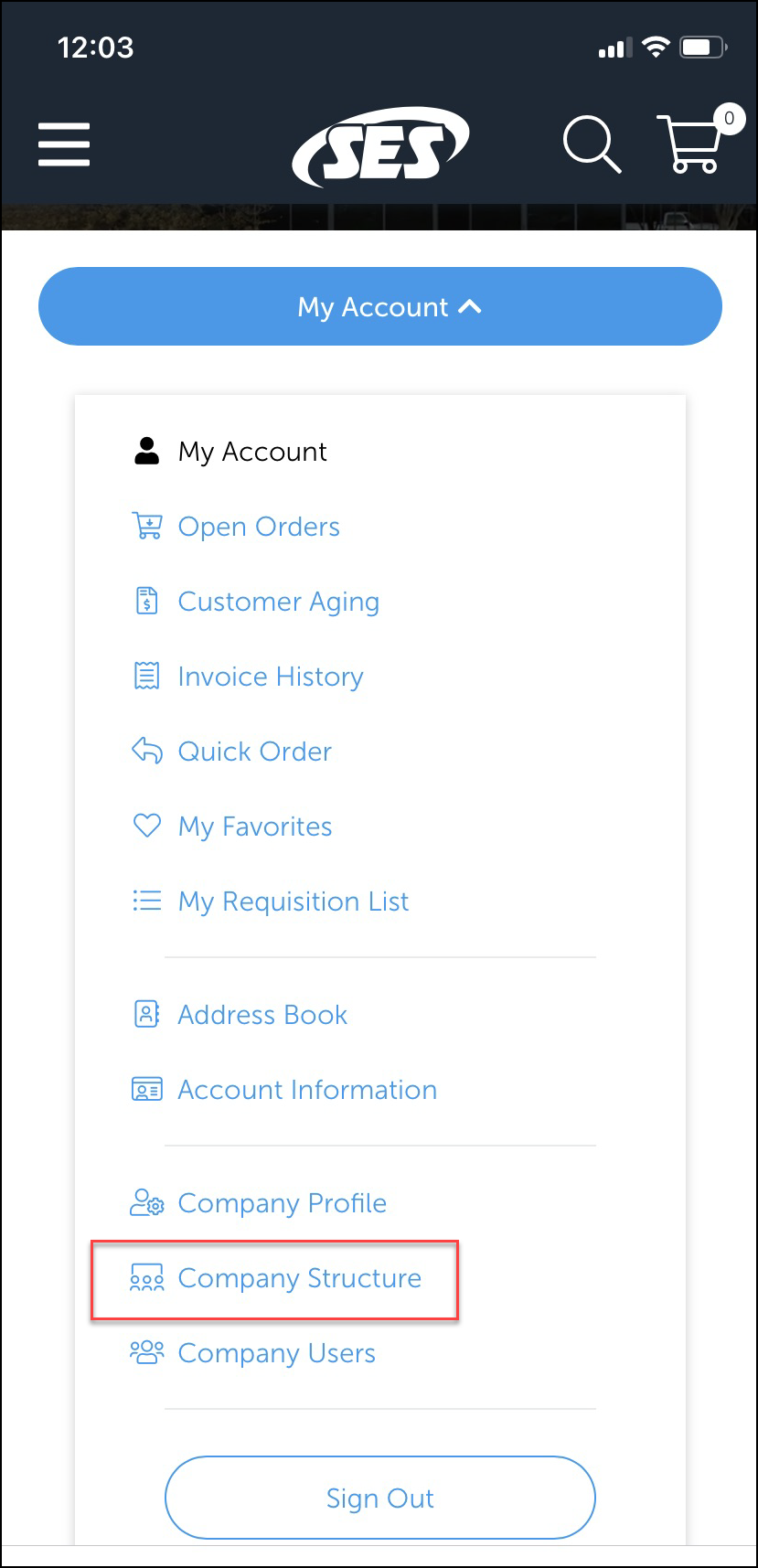
Log into your account.
Go to My Account > Company Users.
Toggle between Expand All or Collapse All.
Tap the ☰ hamburger menu and go to My Account to navigate to your dashboard from other pages.
How do I add team members?
Only company admins can add or delete team members.
You can also add users under Company Users.
Go to Company Structure.
Click Add User.
Enter the new user’s job title, user role, name, email, phone number, and user status.
Click Save.
How do I create teams?
Go to Company Structure.
Click Add Team.
Enter a title for the team.
Enter a description.
Click Save.
How do I add users to a team?
Go to Company Structure.
Click and drag a user onto a team.
How do I remove users from a team?
Go to Company Structure.
Click and drag a user out and above the team, until an arrow appears.
How do I delete users or teams?
Deleting users and teams is permanent and cannot be undone. Only company admins can delete users or teams.
Go to Company Structure.
Select a user or team.
For teams: Remove all users within a team before deleting.
Click Delete Selected.
Click Delete.
