Pay My Invoice
UPDATED: 12/28/23
Learn how to pay your invoices and save payment information.
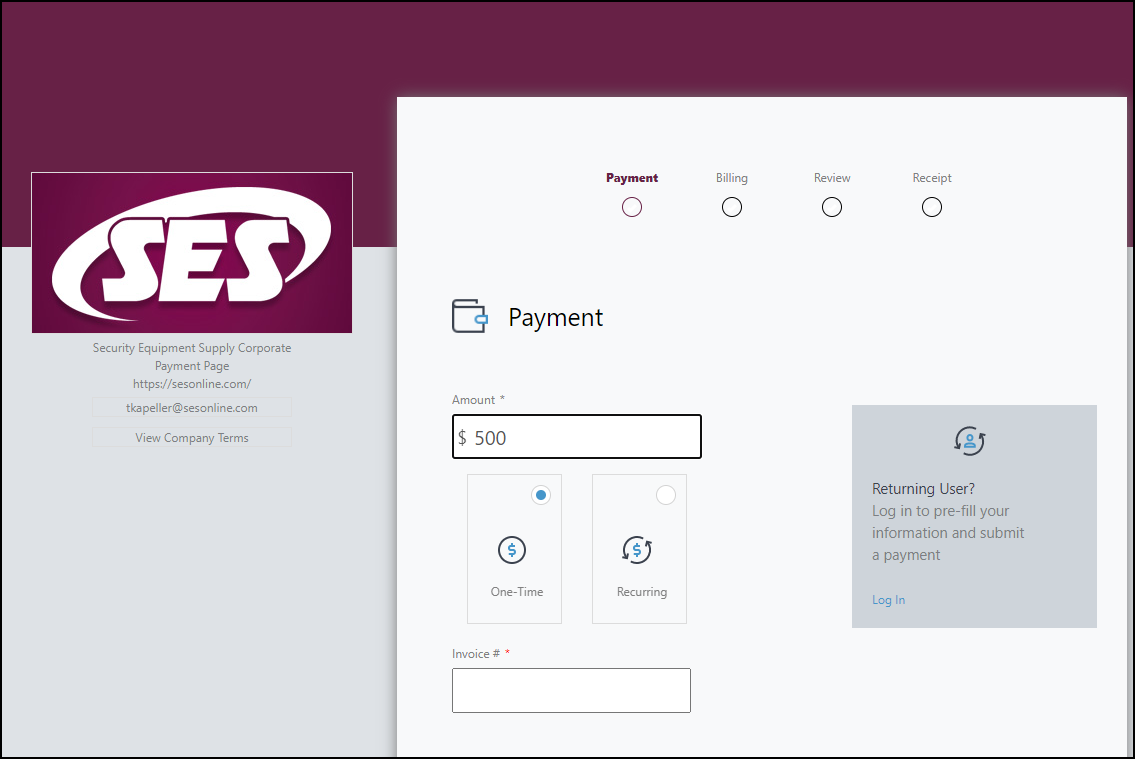
You’ll need an invoice number (Example: P12303) and the amount you’d like to pay.
You can find invoice numbers by going to Invoice History. Typically, your invoice number is six characters long and the first character may be a letter.
Go to sesonline.com.
In the header, click Pay Invoice.
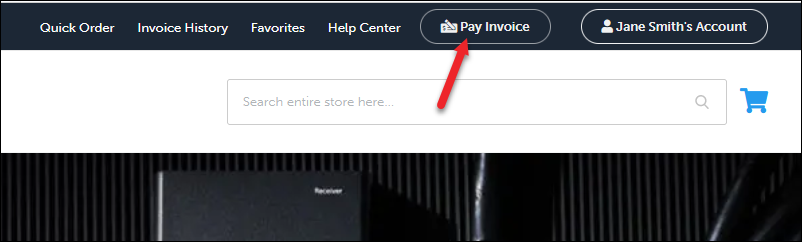
Enter the amount you’d like to pay.
Select between a One-Time or Recurring payment.
Enter the invoice number.
Click Continue to Billing.
Select Pay with CC or Pay with Checking Account.
Enter your payment details.
Click Continue to Review.
 |
|---|
10. Review your payment and click “I agree to terms and conditions.”
11. Click Submit.
Mobile
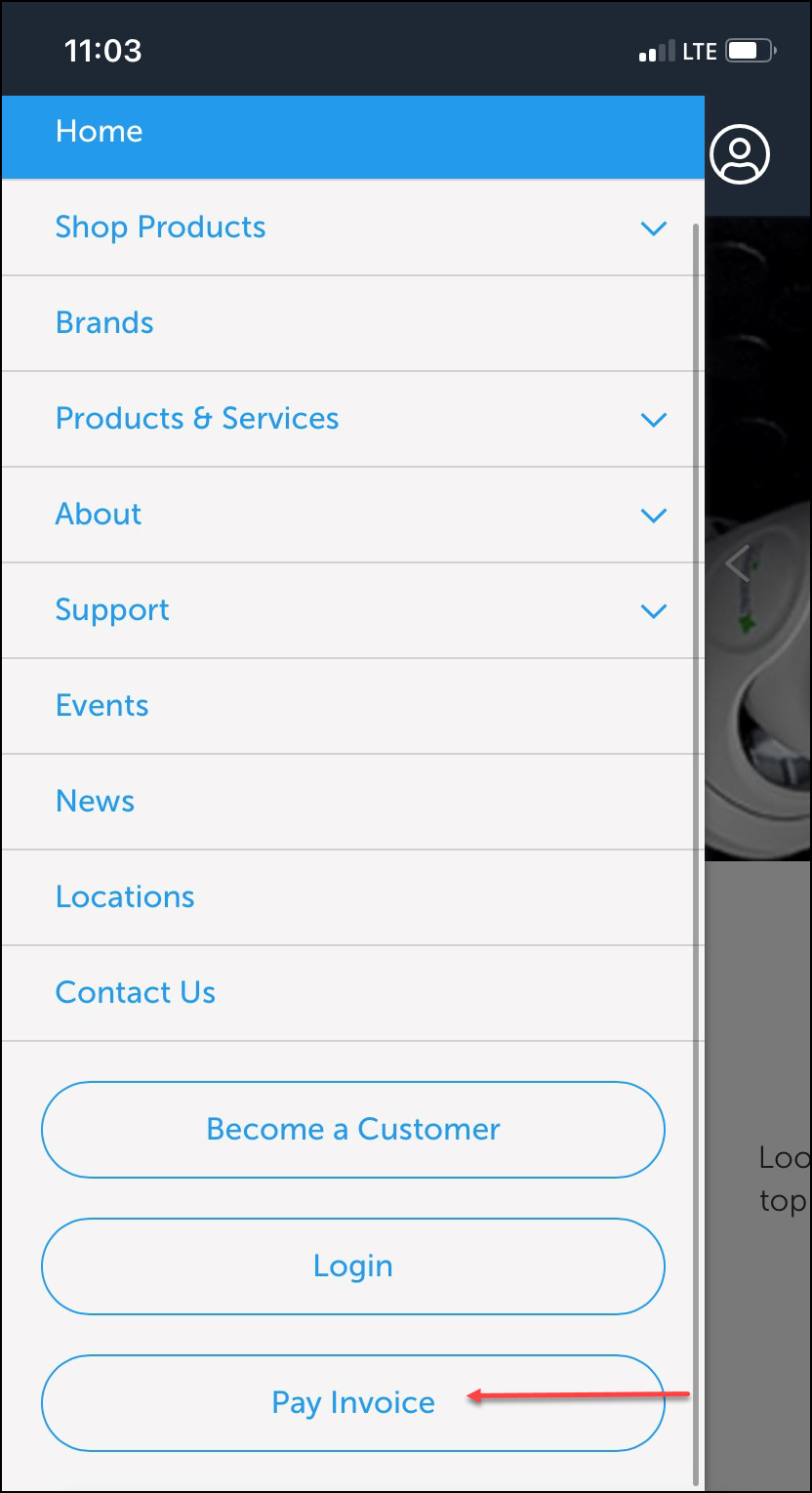
Go to sesonline.com.
Tap the ☰ hamburger menu.
Tap Pay Invoice.
Enter your payment information.
How do I create a PayTrace account?
You can save your payment information by creating a PayTrace account.
Go to Pay Invoice.
Follow the instructions and submit your payment.
On the receipt page, scroll to the bottom.
Enter and confirm your password.
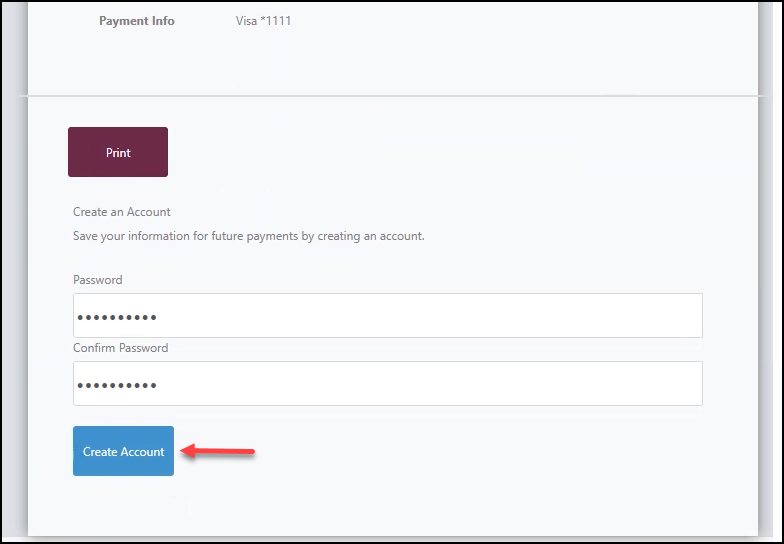
How do I log into my PayTrace account?
After you’ve created an account, go to Pay Invoice.
Click Log In on the PayTrace payment page.
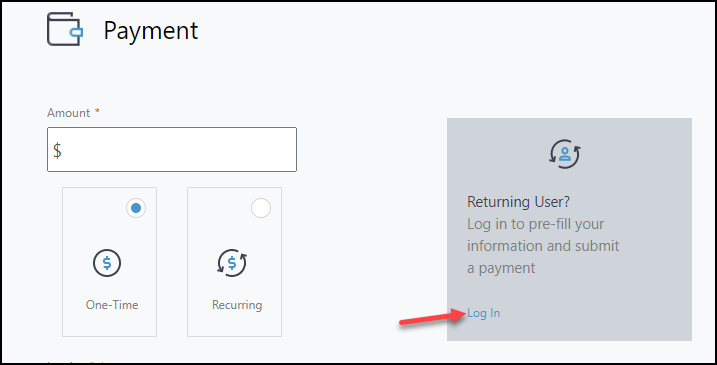
Enter your email and password.
Click Login.
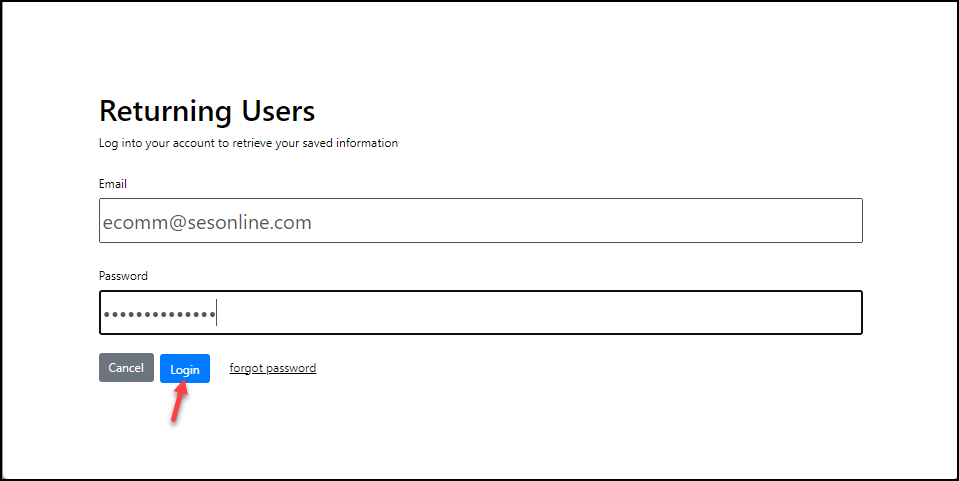
After logging in, you’ll return to the payment page and the grey login box will disappear.
How do I store my credit card or checking account information?
If you’ve never stored a credit card or checking account information, PayTrace automatically saves the first credit card or checking account you used to submit your payment to your account.
How do I update a credit card in PayTrace?
You can store one credit card at a time.
Log into your PayTrace account.
Enter your payment information (amount, one-time or recurring, and invoice number).
Pay with your stored credit card, or click Edit to add a different card.
Enter the billing name.
Select Update Credit Card Account.
Enter your credit card information.
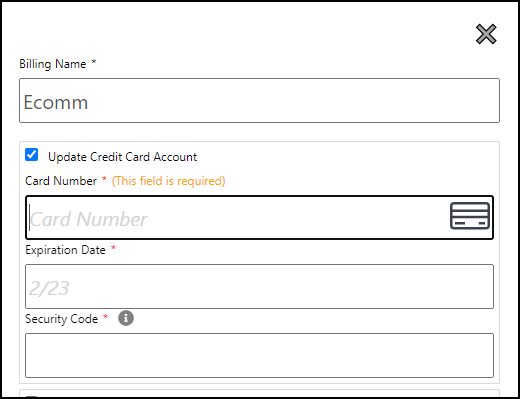
Enter your billing address.
Click Submit.
How do I update a checking account in PayTrace?
You can store one checking account at a time.
Log into your PayTrace account.
Enter your payment information (amount, one-time or recurring, and invoice number).
Select Pay with Checking Account.
Click Edit.
Enter your billing name.
Select Update Checking Account.
Enter your updated checking account number and routing number.
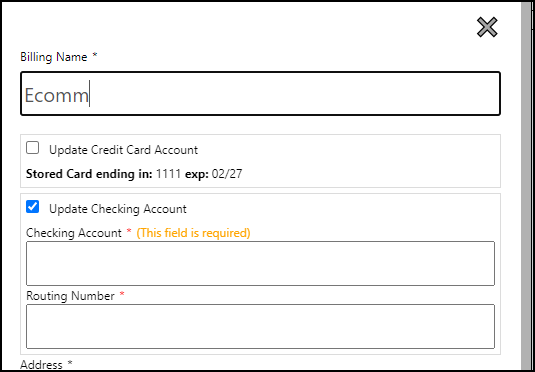
Enter your billing address.
Click Submit.
What payment methods do you accept?
For invoices, we accept credit cards, checking account payments, and ACH transfers.
Why can’t I pay an invoice directly from Invoice History?
The Invoice History module is separate from the payment page, which is housed on an external site.
My invoice doesn’t look right.
Let your local branch salesperson know Your accounts receivable representative may reach out for more information.
