Place Online Orders
UPDATED: 12/28/23
Learn how to place an online order.
You must be logged into your customer portal account to see pricing and place orders.
Don’t have a customer portal account? Here’s what you need to know.
Not an SES customer yet? Here’s how to become a customer.
Log into your account.
Search for products.
There are four ways to search for products. Check out our search guide for more details.
Search by product categories and subcategories: Hover over the Shop Products dropdown and select a category or subcategory.
Search by brand: Hover over the Brands dropdown and select a brand.
Search by item number (SES number): Enter a specific item number into the search bar.
Search by item name: Enter a complete or partial item name into the search bar.
On the product listing page, click Add to Cart on any item you’d like to add to your cart. If you’d like to see more details about an item, click View Details.
Each product listing shows stock for your SES branch and all branches.
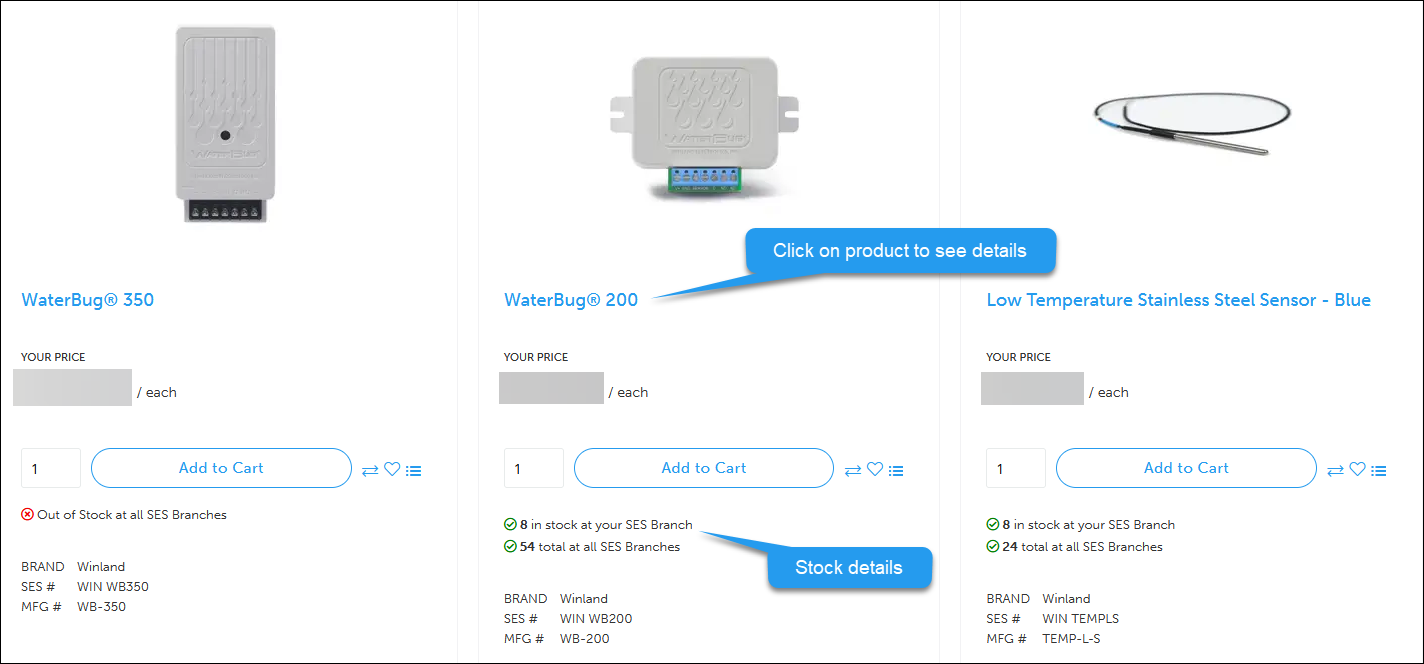
When you’re ready to checkout, click the cart icon in the upper-right corner.
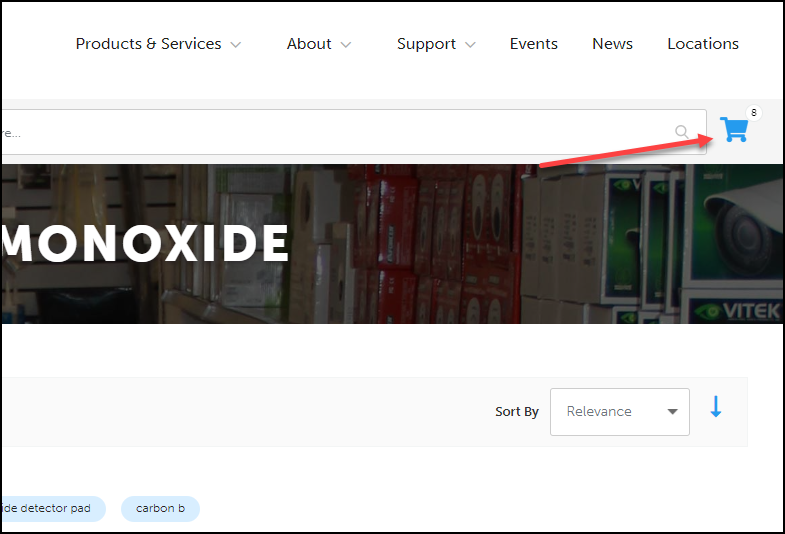
Click Proceed to Checkout.
Select your Ship Via.
If you select Counter Pickup or Ready Room, you’ll pick up your order at your local branch.
Enter a specific recipient, if necessary.
Select a shipping address or click +New Address to add a new shipping address.
Enter a PO Number, if required.
Add any comments or notes for the SES team.
Select between Credit Card or Payment on Account.
Click Place Order.
I’m having issues placing orders.
See our checkout guide.
Where do I report website bugs or issues?
Email us at ecomm@sesonline.com.
Related
Set Up My Customer Portal Account
